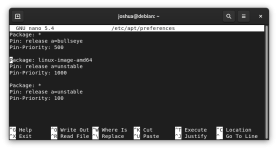Linux kernel 5.16 has many new features, support, and security. The Linux 5.16 kernel release has a great new feature, FUTEX2, or futex_watv(), which aims to improve the Linux gaming experience, growing considerably with better native Linux porting for Windows games utilizing Wine.
Other improvements have seen write include improved write congestion management task scheduler for CPU clusters sharing L2/L3 cache, amongst many other additions. More information can be found on the Linux 5.16 Kernel release changelog.
Update your Debian system to make sure all existing packages are up to date:
The following steps will explain how to import the sid/unstable repository. This is the repository
Next, an easy solution is to use apt-pinning to avoid having different version branches causing your system prompting for updates from the experimental repository. Open the following file using a text editor.
Next, add the following.
The order goes all updates are preferenced to Bullseye with a higher score (500) than unstable (100), so you are not prompted on various packages to be updated from the unstable repository.
However, to make it easy to keep the kernel up to date when you run the apt update command for your standard Bullseye packages, the example above has set linux-image-amd64 as a high priority (1000) using the unstable repository above any other source for that package only.
Example:
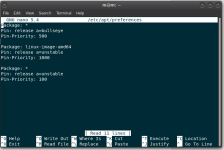
Now save the file CTRL+O, then exit CTRL+X.
Next, update your repository.
You will notice you have a package to update.
Run the apt upgrade command to begin updating to Linux Kernel 5.16.
Once completed, reboot your system for the new kernel to activate.
Once logged back in, open your terminal and type the following command to verify the installation.
Example output:
Alternatively, print your system specs with neofetch.
Now run neofetch to get your Linux kernel version.
Example Neofetch output:
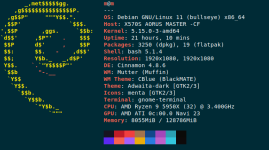
Any new updates that arrive will automatically be seen when you run the apt update command to check for updates for the rest of your Debian 11 Bullseye repository packages.
Other improvements have seen write include improved write congestion management task scheduler for CPU clusters sharing L2/L3 cache, amongst many other additions. More information can be found on the Linux 5.16 Kernel release changelog.
Import Sid/Unstable Repository
Update your Debian system to make sure all existing packages are up to date:
Code:
sudo apt update && sudo apt upgrade -yThe following steps will explain how to import the sid/unstable repository. This is the repository
Code:
echo "deb http://deb.debian.org/debian unstable main contrib non-free" | sudo tee -a /etc/apt/sources.list
echo "deb-src http://deb.debian.org/debian unstable main contrib non-free" | sudo tee -a /etc/apt/sources.listNext, an easy solution is to use apt-pinning to avoid having different version branches causing your system prompting for updates from the experimental repository. Open the following file using a text editor.
Code:
sudo nano /etc/apt/preferencesNext, add the following.
Code:
Package: *
Pin: release a=bullseye
Pin-Priority: 500
Package: linux-image-amd64
Pin: release a=unstable
Pin-Priority: 1000
Package: *
Pin: release a=unstable
Pin-Priority: 100The order goes all updates are preferenced to Bullseye with a higher score (500) than unstable (100), so you are not prompted on various packages to be updated from the unstable repository.
However, to make it easy to keep the kernel up to date when you run the apt update command for your standard Bullseye packages, the example above has set linux-image-amd64 as a high priority (1000) using the unstable repository above any other source for that package only.
Example:
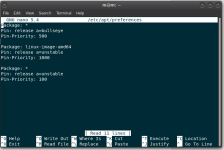
Now save the file CTRL+O, then exit CTRL+X.
Install or Upgrade to Linux Kernel 5.16
Next, update your repository.
Code:
sudo apt updateYou will notice you have a package to update.
Code:
apt list --upgradableRun the apt upgrade command to begin updating to Linux Kernel 5.16.
Code:
sudo apt upgrade -yOnce completed, reboot your system for the new kernel to activate.
Code:
sudo rebootOnce logged back in, open your terminal and type the following command to verify the installation.
Code:
sudo uname -rExample output:
Code:
5.16.0-1-amd64Alternatively, print your system specs with neofetch.
Code:
sudo apt install neofetch -yNow run neofetch to get your Linux kernel version.
Code:
neofetchExample Neofetch output:
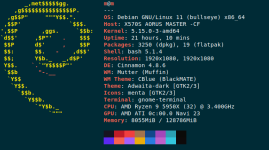
Any new updates that arrive will automatically be seen when you run the apt update command to check for updates for the rest of your Debian 11 Bullseye repository packages.
Attachments
Last edited: